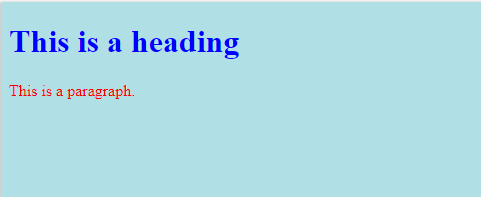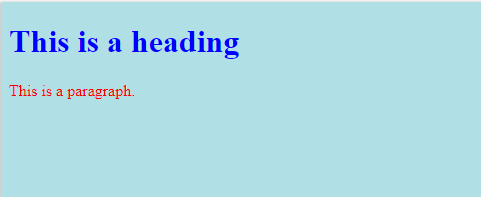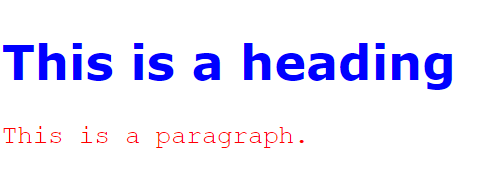« Previous
Next »
Styling Html with Css
CSS stands for Cascading Style Sheets.
CSS describes how HTML elements are to be displayed on screen, paper, or in other media.
CSS saves a lot of work. It can control the layout of multiple web pages all at once.
CSS can be added to HTML elements in 3 ways:
-
Inline - by using the style attribute in HTML elements
- Internal - by using a <style> element in the <head> section
- External - by using an external CSS file
Inline CSS
An inline CSS is used to apply a unique style to a single HTML element.
An inline CSS uses the style attribute of an HTML element.
This example sets the text color of the <h1> element to blue:
Example
<!DOCTYPE html>
<html>
<body>
<h1 style="color:blue;">This is a Blue Heading</h1>
</body>
</html> |
Output
Internal CSS
An internal CSS is used to define a style for a single HTML page.
An internal CSS is defined in the <head> section of an HTML page, within a <style> element:
Example
<html>
<head>
<style>
body {background-color: powderblue;}
h1 {color: blue;}
p {color: red;}
</style>
</head>
<body>
<h1>This is a heading</h1>
<p>This is a paragraph.</p>
</body>
</html> |
Output
External CSS
An external style sheet is used to define the style for many HTML pages.
With an external style sheet, you can change the look of an entire web site, by changing one file!
To use an external style sheet, add a link to it in the <head> section of the HTML page:
Example
<html>
<head>
<link rel="stylesheet" href="styles.css">
</head>
<body>
<h1>This is a heading</h1>
<p>This is a paragraph.</p>
</body>
</html> |
output
An external style sheet can be written in any text editor. The file must not contain any HTML code, and must be saved with a .css extension.
Here is how the "styles.css" looks:
body {
background-color: powderblue;
}
h1 {
color: blue;
}
p {
color: red;
} |
CSS Fonts
The CSS color property defines the text color to be used.
The CSS font-family property defines the font to be used.
The CSS font-size property defines the text size to be used.
Example
<html>
<head>
<style>
h1 {
color: blue;
font-family: verdana;
font-size: 300%;
}
p {
color: red;
font-family: courier;
font-size: 160%;
}
</style>
</head>
<body>
<h1>This is a heading</h1>
<p>This is a paragraph.</p>
</body>
</html> |
output
The id Attribute
To define a specific style for one special element, add an id attribute to the element:
|
<p id="p01">I am different</p>
|
then define a style for the element with the specific id:
Example
<html>
<head>
<style>
#p01 {
color: blue;
}
</style>
</head>
<body>
<p>This is a paragraph.</p>
<p>This is a paragraph.</p>
<p id="p01">I am different.</p>
</body>
</html>
|
output
The class Attribute
To define a style for special types of elements, add a class attribute to the element:
|
<p class="error">I am different</p>
|
then define a style for the elements with the specific class:
Example
<html>
<head>
<style>
p.error {
color: red;
}
</style>
</head>
<body>
<p>This is a paragraph.</p>
<p>This is a paragraph.</p>
<p class="error">I am different.</p>
<p>This is a paragraph.</p>
<p class="error">I am different too.</p>
</body>
</html>
|
output
« Previous
Next »